Do you have a framed photo that you would love to include in your life stories project? Even if the photo would fit in your scanner, taking it out of the frame is a pain and I’ve even seen old photos get damaged in the process of pulling them away from the glass.
I often recommend taking a photo of a photo, but when it’s behind glass, the glare makes it very difficult to get a decent shot. Professionals would use a specialized lighting setup to make it work, but for most of us there is a quick and free solution that will provide a quite usable result.
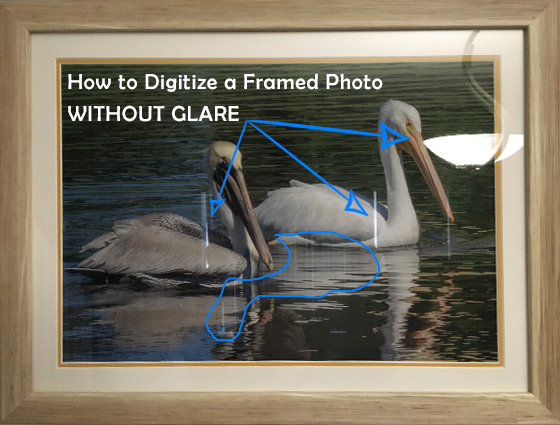
Ugh! How do you scan or digitize a framed photo without glare? The Google PhotoScan app is FREE and can solve this problem quickly.
How to Digitize a Framed Photo without Glare, Using Google PhotoScan
- Download the Google PhotoScan app (FREE). It’s available in the App Store on iPhones and iPads, as well as in the Google Play Store on Android phones and tablets.
- Open PhotoScan and Aim. When you open the PhotoScan app, it looks much like the camera app on your phone. Hold your phone or tablet so that you can see just outside the edges of the photo on the screen. Try to make sure that the perspective is level all the way around. The app will make adjustments, but it does a better job if you hold the camera level with the frame.
- Tap the white circle just below your image. If your sound is turned on, you will here the fake shutter sound. You will immediately see four solid white circles appear in the corners of the viewing area and a circle outline in the middle. (If you don’t see the circles, You need to tap on the glare reduction “magic wand” icon just left of the white circle.)
- Move your device so that the outline circle covers any one of the solid circles. When you hear the shutter or when the circle turns blue, move clockwise to cover the next solid circle. After all four circles have filled, PhotoScan will take a few seconds to process the image. Watch the first 45 seconds of this video to see it in action.
- Inspect your photo. The PhotoScan app does a very good job of removing glare and finding the edges of your photo. Tap on the bottom right icon to see your finished photo. It should be clear, perfectly cropped, and without glare. You can pinch and zoom to inspect it thoroughly.
- Insert the photo into your life stories project! Email it to yourself or share it in any of the usual ways. (Note: If you are using MemoirWorkbook.com, login from your phone using Safari or Chrome. Go to Photos and Images, choose your Topic, tap the screen, and tap the photo or photos you want to add.)
iPhone 6s built-in camera VS Google PhotoScan app.
Below you can see the camparison between digitizing this framed photo with my iPhone’s camera app and the Google PhotoScan app. I took no time in setting this up — the photo is large and above my head on the wall. The lighting was terrible and I didn’t touch up either photo, but I did resize them to fit this blog post. I’m certain I could have improved the outcome more with a little effort, but just wanted to show what can be done quickly. Although it may not be good enough to use to reprint and frame again, it’s certainly good enough to put in a book.

Using the iPhone 6s built-in camera app
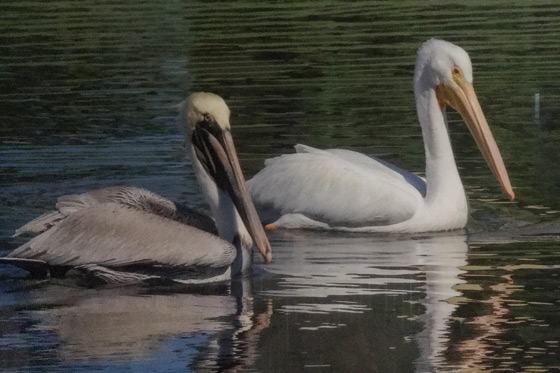
Using the Google PhotoScan App on the same phone under the same poor lighting conditions.
If you try it and let me know what you think in the comments below!
All the best,
![]()
P.S. If you don’t have a digital photo frame yet, check out the Nixplay Photo Frame. It’s so easy to use, very clear, and you can give your family access to email photos directly to the frame.


Let us know what you think!