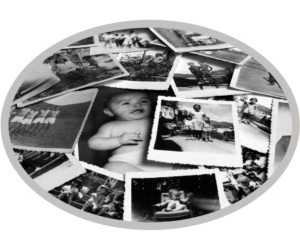 No life stories project can be complete without photos, and for most of us, our old photos are in the form of prints or slides. In this post, we’ll be discussing how to digitize print photos.
No life stories project can be complete without photos, and for most of us, our old photos are in the form of prints or slides. In this post, we’ll be discussing how to digitize print photos.
Be sure to let us know in the comments below how you digitized your print photos!
Option 1 – Scan Your Print Photos
Scanning has long been the main method for transforming printed photos into digital photos. You may have a flatbed scanner on your desk or more likely you have a multi-function printer that has a scanner as one of its functions. That’s not a bad way to scan photos if you don’t have very many to scan or if you have a lot of free time. If you have a large quantity of photos and are limited on time, consider one of the two options below. Otherwise, keep reading.
Unfortunately, there is no “one size fits all” solution to scanning photos. There are, however, quite a few different ways to scan on most computers and operating systems. Besides that, every scanner or multifunction printer comes with its own software and screen prompts.
That said, if you’re not sure how to scan on your scanner, below are a couple of videos that might help you. Also, be sure to scan at a resolution of at least 300 DPI, but preferably at 600 DPI.
- Window 7, 8, 10 – Scan Using Windows Fax and Scan – Although this video was created for HP scanners, it will most likely work with other scanners that have been properly installed on Windows 7, 8, or 10.
- Mac OS X – Scan Using Image Capture
If the methods above don’t work for you, you may want to check out the YouTube Playlist we created by curating videos others have made on the topic of “How to Scan”.
If you don’t have a scanner at home, you can scan photos at most stores that have a photo department. The nice part about scanning where there is a photo department is that there is usually someone working there who can help you!
Kodak makes a commercial Rapid Print Scanner that is fast and easy. Although you will find the Kodak Picture Kiosk in many stores, the Rapid Print Scanner isn’t always a part of it. Make some calls to nearby stores and ask about their self-service scanning options.
Option 2 – Take Photos of your Print Photos
 With high resolution digital cameras and smartphone cameras, most of us already own a fast, easy-to-use portable scanner. Taking photos of your photos can save you a great deal of time and produce high quality digital images.
With high resolution digital cameras and smartphone cameras, most of us already own a fast, easy-to-use portable scanner. Taking photos of your photos can save you a great deal of time and produce high quality digital images.
If you use a digital camera or the camera app on your smartphone, you may have to crop the photo because it’s hard to get your camera exactly level and lined up with the edges. However, if you can get close enough to the photo so that you are just photographing inside the edges, you may not even need to crop. (Learn more about cropping photos.)
There are also several apps that are designed specifically for the purpose of digitizing print photos. We have used the Photo Scanner Plus app by Photomyne*. It’s available for iPhones, iPads, and Android devices. This app not only automatically crops photos really well, it can do more than one at a time. Read our Photomyne Review for more information. It cost us $4.99 for the version that lets you save images from the app to your camera roll on an iPhone, but we think it’s well worth the price.
Another app that we’ve recently noticed is PhotoScan app by Google Photos. It’s a little slower as it only does one photo at a time, but it is free and does a nice job of auto-cropping and removing glare.
Option 3 – Use a Paid Service to Digitize Your Print Photos
You can find very reasonably priced scanning services all over the Internet. ScanDigital is a company that I have used and was quite happy with the results. (Use Coupon Code “MemoirHelper” for a 10% discount on ScanDigital.com* services.)
There are many others if you do a Google search for “photo scanning services”. Make sure you choose a service that gives detailed instructions on how to prepare and ship your photos.
Walmart, Sam’s Club, Target, CVS, Walgreens and other big chains often have photo services. Usually, they send photos and slides “out” to be scanned, which means it’s not really being scanned locally, however, the prices are competitive.
You may also be able to find smaller local stores by searching for “photo scanning” on yellowpages.com. Make sure when you call to inquire about their services, that you ask if they do the scanning at their store, rather than sending it out. One of the reasons for having it done locally is to avoid the risk of your photos being “lost” in transit. It’s highly unlikely, but something to consider when thinking of your most valuable images.


Let us know what you think!